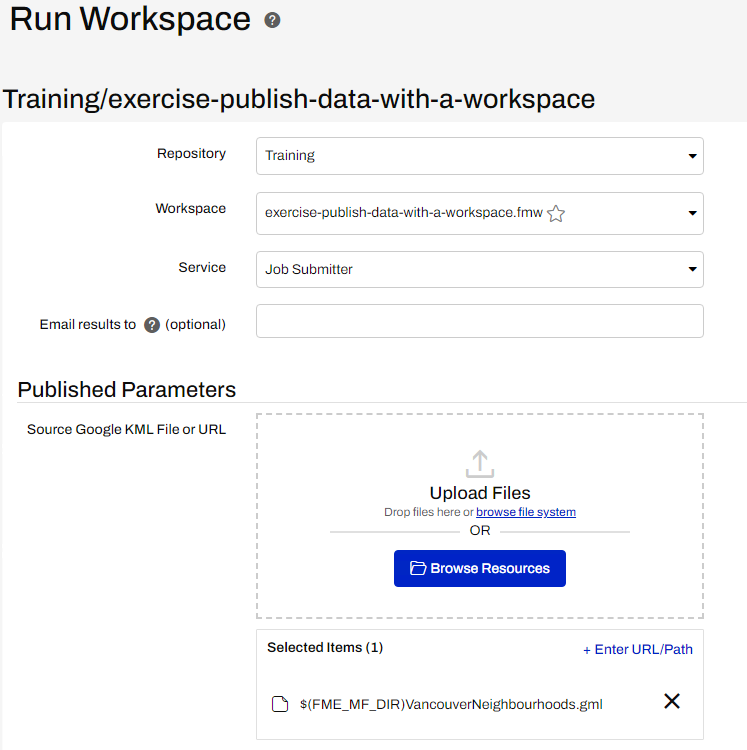
After completing this lesson, you’ll be able to:
Select the starting workspace (C:\FMEData\Workspaces\CreateDataIntegrationApps\exercise-publish-data-with-a-workspace.fmwt) from the Run Workspace page in FME Flow. This workspace was published in the last exercise.
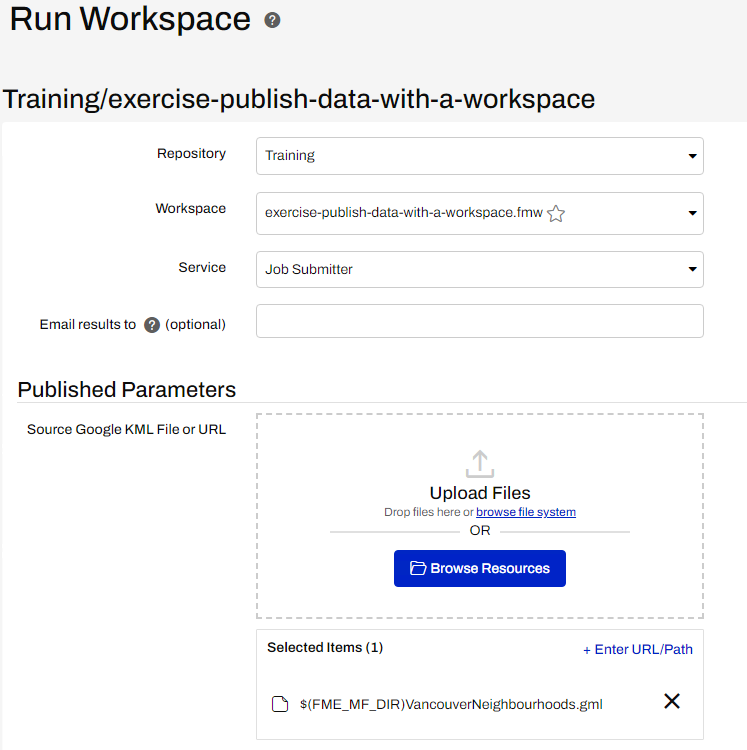
Let's pretend that the VotingPlaces data layer has changed somehow. To do this we want to run the workspace with the new data. To use the latest dataset for the Source GML prompt, open the workspace in FME Flow. Then, click the Browse Resources button:
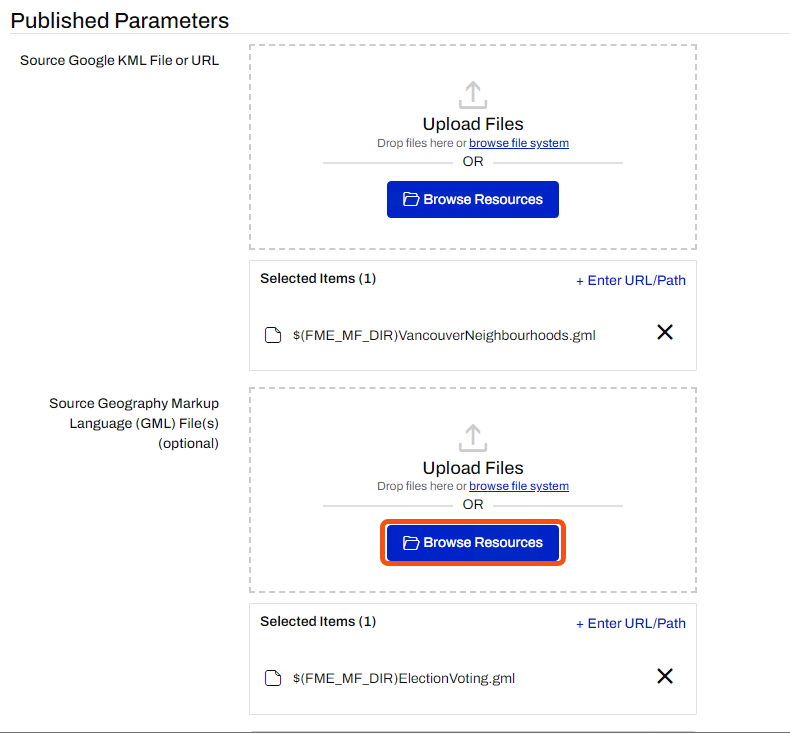
If the workspace only required one input file or multiple input files of the same format, we could click Upload File instead. But, in this workspace, the GML file requires an XSD file included to provide the schema. Therefore we use Browse Resources so we can upload more than one file.
In the dialog that opens, remove the ElectionVoting.gml in the Selected Items panel by clicking the X next to it. Click the Temporary Uploads tab and then click on the Browse File System text:

Select both the files NewElectionVoting.gml and ElectionVoting.xsd and upload them. You can download those (here and here) or find them in C:\FMEData\Data\Elections.
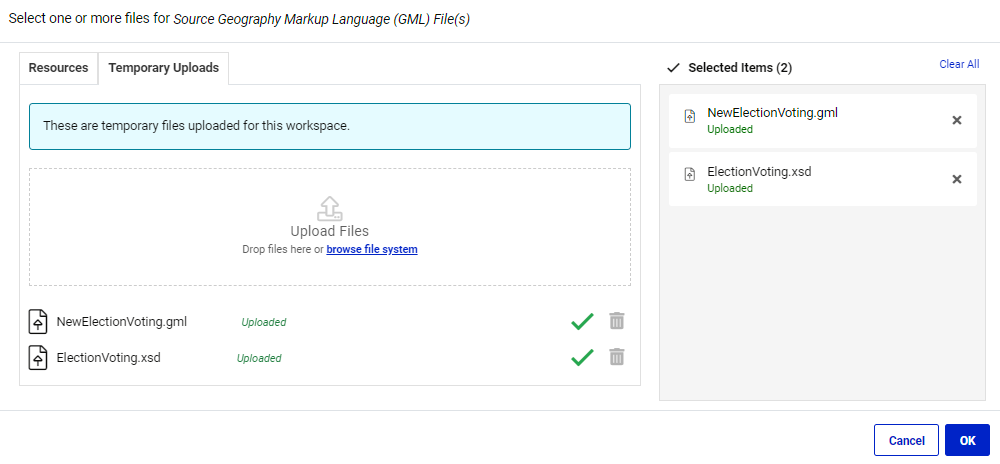
Now click OK and then click the Run button.
The workspace will now run to completion using the uploaded dataset.
However - and this is the important part - this was only a temporary upload. The workspace can be re-run immediately, and the data will still appear in the temporary upload section, but it is not a permanent solution. The data will be cleaned up automatically within the default 24 hours unless an FME Flow Administrator has modified the clean-up task.